Step1: Before making live broadcast, you will need to check the following.
Play the stream address in the encoder with the VLC player and confirm that it can play normally.
Make sure you have upgraded the newest firmware for RTMPS.
Canon camera don't have audio output, you will need to input an external audio.
Microphone is not an audio source.
Step2: Login Your Youtube account and find "Go Live".

Creat a New Stream

Find your Stream settings, check it as bellow:

Stream Key "9qdu-5qvv-3zfq-33hh"
Stream URL: rtmp://a.rtmp.youtube.com/live2
Step3: Log in the control web of the video encoder hardware. Find the "Mainstream encoding settings" Page, Input RTMP/RTMPS set as bellow:

For Example:
My YouTube Server URL is "rtmp://a.rtmp.youtube.com/live2"
My YouTube stream Key is "9qdu-5qvv-3zfq-33hh"
RTMP/RTMPS of Encoder could be set as bellow:
RTMP server ip: a.rtmp.youtube.com
RTMP server port: 1935
RTMP app name: live2
RTMP stream name: 9qdu-5qvv-3zfq-33hh
Step4: After set the RTMP, pls press the "SET UP" button on the bottom of the page. Then press "REBOOT" button in the system page.
Q: If you streaming failed on Facebook.
A: Pls check your DNS setting. The value of DNS0 and DNS1 is the DNS of the router.
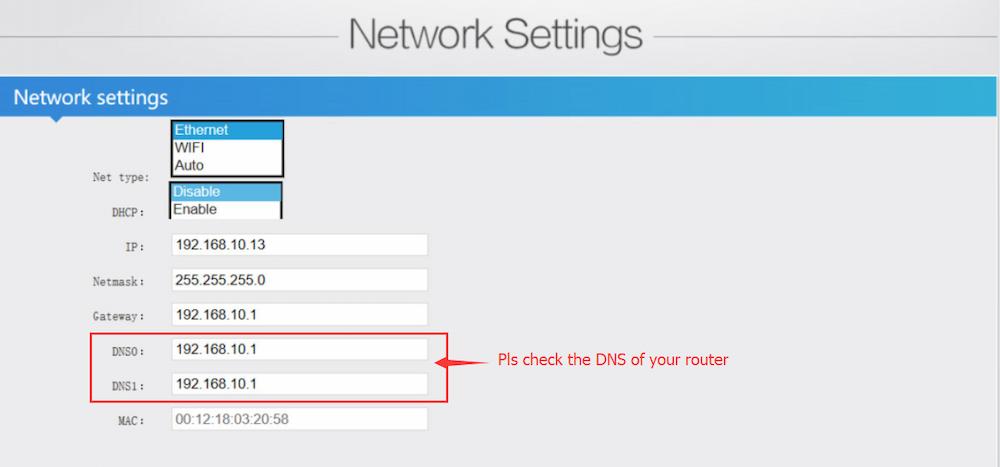
 RTMP Streaming for Youtube Live
RTMP Streaming for Youtube Live
 How to Set SRT Protocol
How to Set SRT Protocol
 SRT Protocol Configuration
SRT Protocol Configuration
 How to Set Up Your Video Encoder (Suitable for EH901/ES901/EV901)
How to Set Up Your Video Encoder (Suitable for EH901/ES901/EV901)
 How To Set The Video Encoder And Decoder On Vmix Software Via Srt?
How To Set The Video Encoder And Decoder On Vmix Software Via Srt?
 How Set the Video Encoder and Decoder on Vmix Software
How Set the Video Encoder and Decoder on Vmix Software
 ORIVISION All Video Encoders And Decoders Support SRT Protocols
ORIVISION All Video Encoders And Decoders Support SRT Protocols
 '1 Main Venue + N Sub-venues' Srt Online Video Connection
'1 Main Venue + N Sub-venues' Srt Online Video Connection
 Srt Protocol | Let Network Transmission More Stable And Low-latency
Srt Protocol | Let Network Transmission More Stable And Low-latency