Orivision will introduce the SRT video encoder & decoder setting tutorial under VMIX.
1. The Listener mode of VMIX receives the SRT stream pushed by the video encoder
1.1 check your IP address of your PC
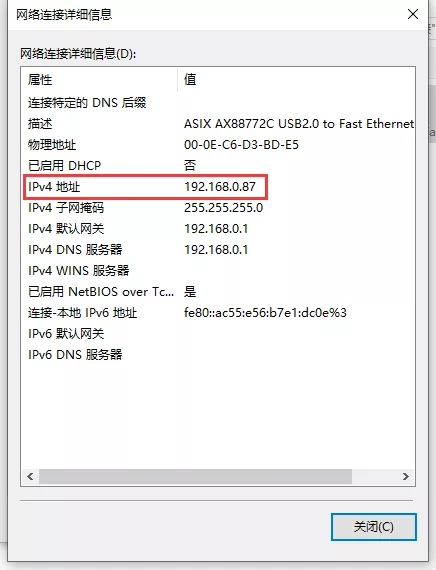
1.2 Keep the network segment of the video encoder and your computer in the same network segment (including gateway and DNS).
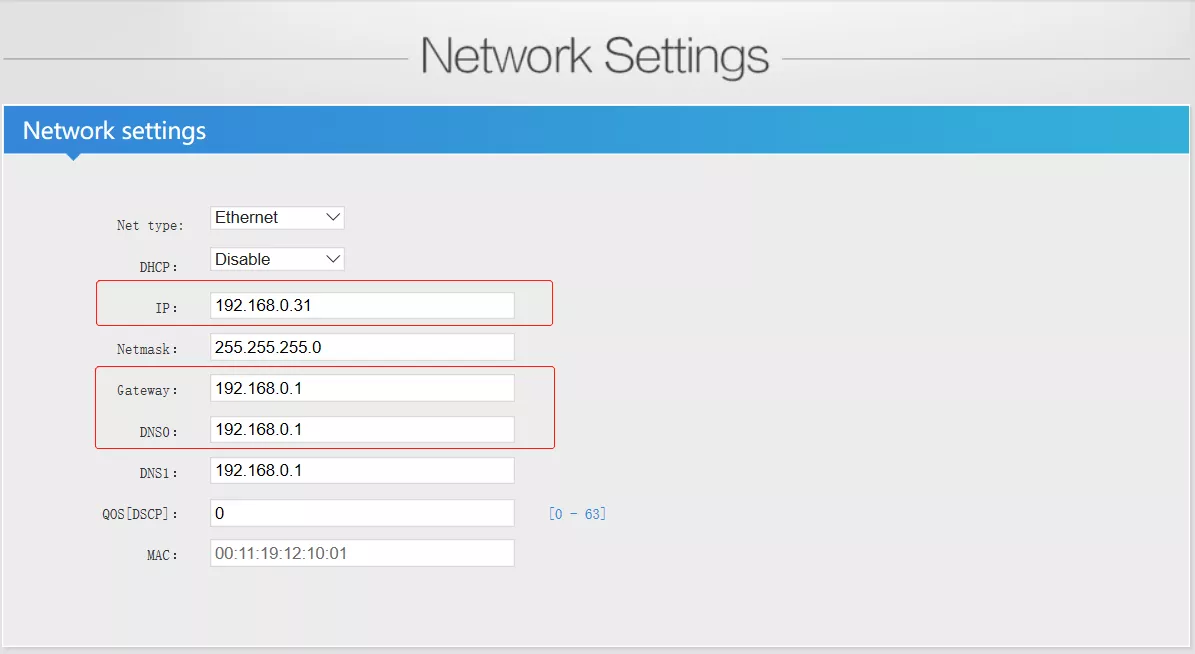
1.3 Choose “H.264” in the mainstream set page, because the VIMIX only support h.264 now.
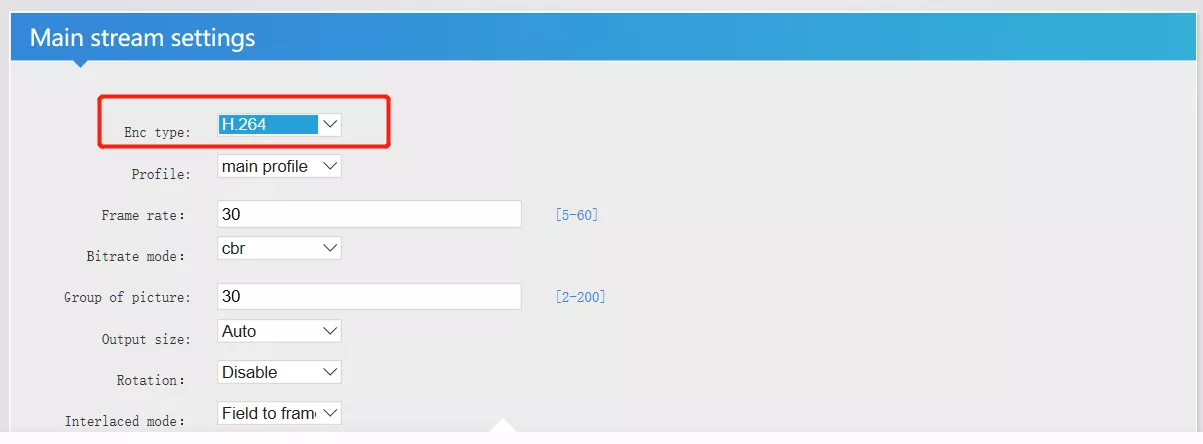
1.4 SRT choose “Caller” mode, input IP address of your computer in SRT server, SRT port and SRT Delay is default.
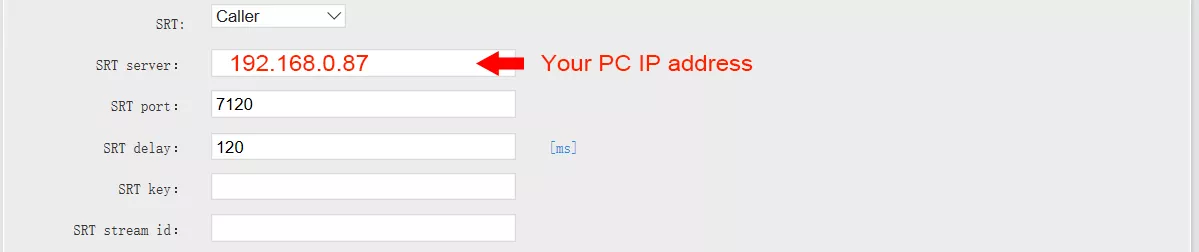
1.5 Open your VMIX software, Click “Add input” button in the lower left corner (as shown bellow)

1.6 Choose “SRT (Listener)”mode, as shown bellow:
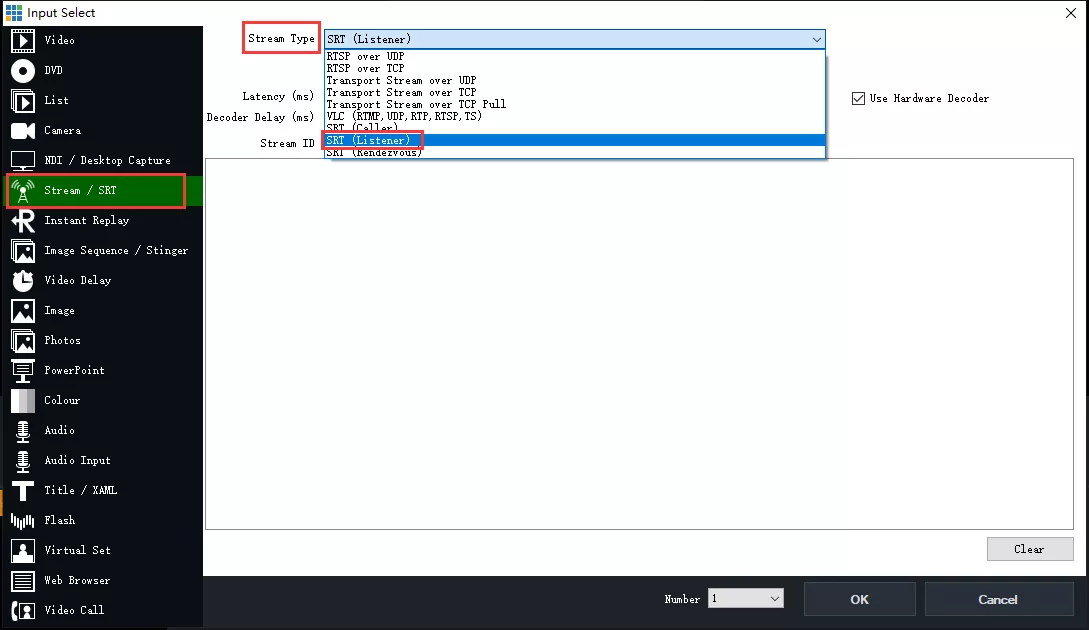
1.7 Input the Port, keep it same with your video encoder, then click “OK” button
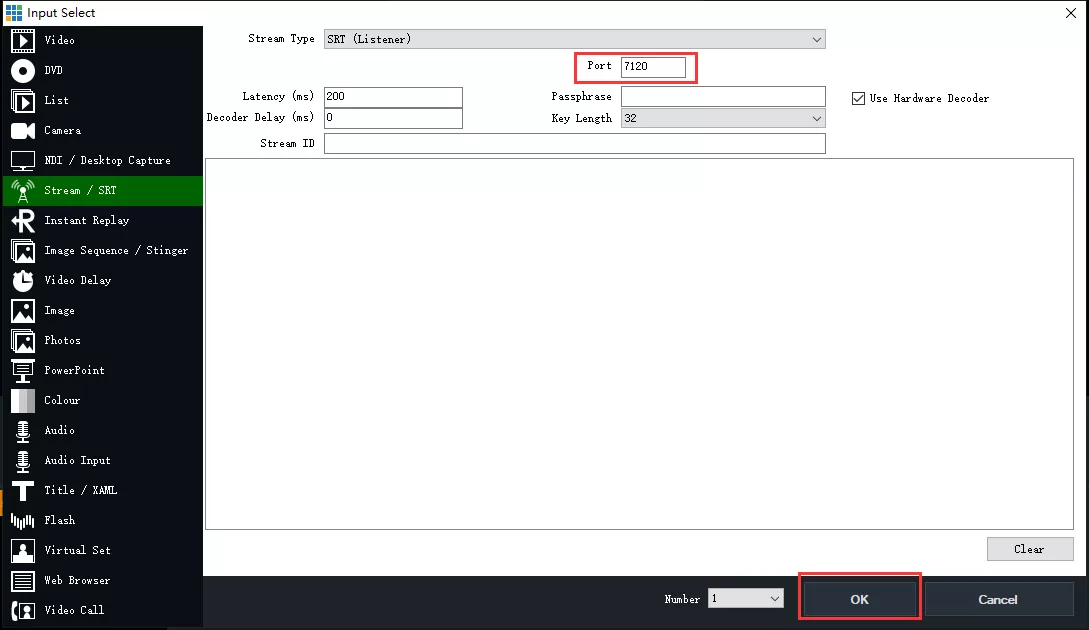
1.8 After the SRT is connected properly, the VMIX can play the videos from the video encoder
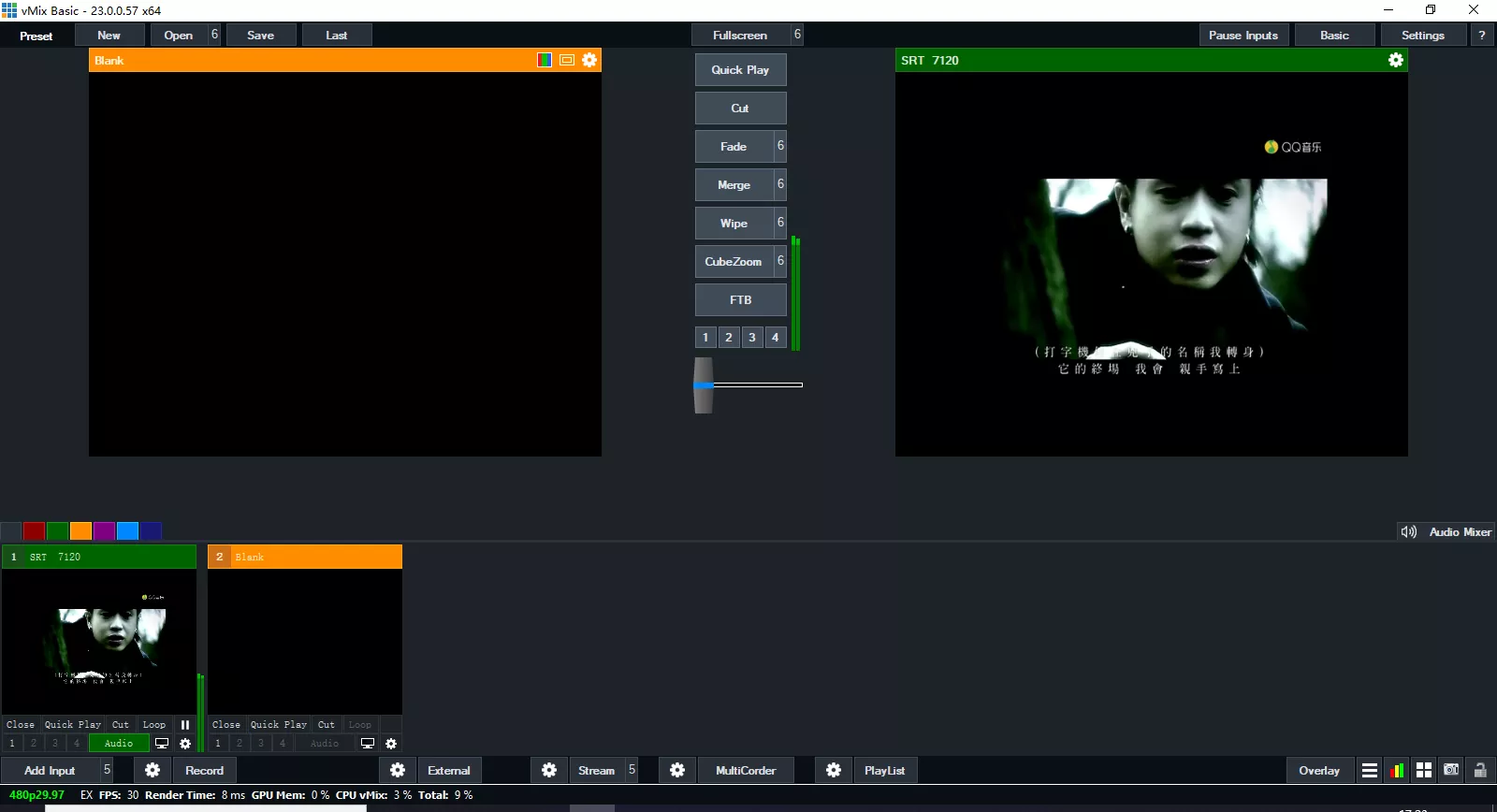
2. The “Caller” mode of VMIX push SRT stream to the Video Decoder.
2.1 Open the VMIX software, and click “

” the button (As shown bellow), then choose “Output/NDI/SRT Setting”, then pop up a “Settings” Window,
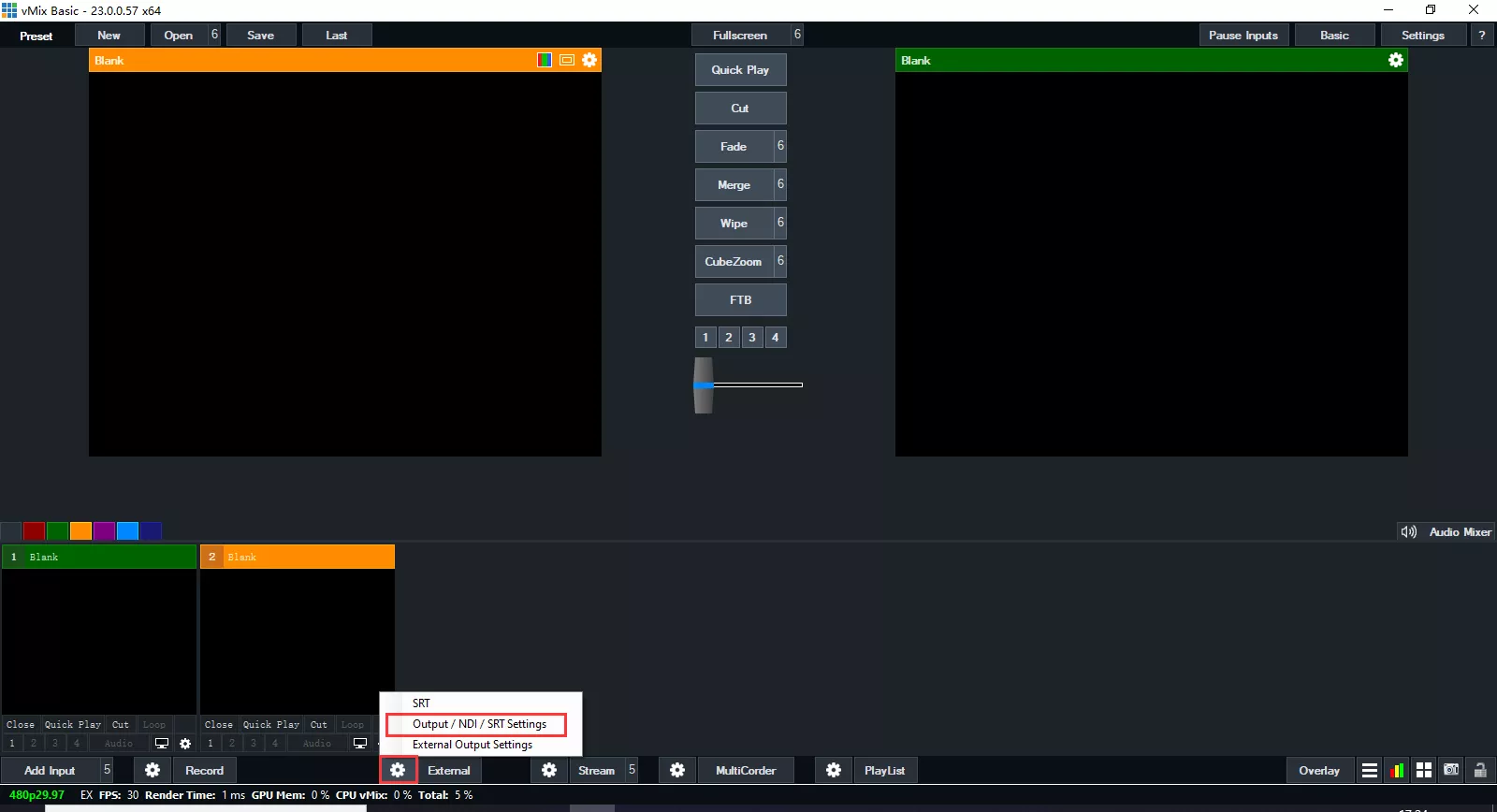
2.2 Choose “Output/NDI/SRT” on the left menu bar. Click “Output” to select the video source to be transmitted, such as the “Input1” and make sure it has a video singal.
2.3 Click that “

” button(as shown bellow), then will pop up a “Output Settings” window (as shown bellow)
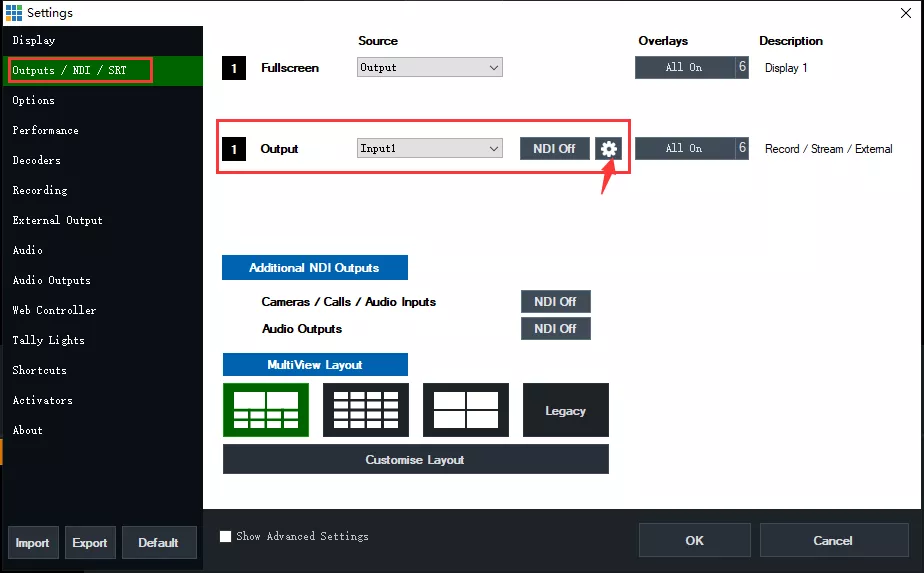
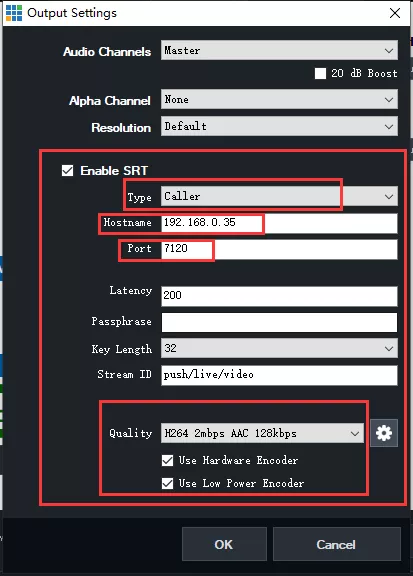
2.4 Set as the pticture
♦ Tick that “Enable SRT”
♦ Type: choose ”Caller”
♦ Hostname: Input the IP address of audio video decoder
♦ Port: default
♦ Latency: default
♦ Passphrase: set your passwords
♦ Key Length: default
♦ Stream ID: default
♦ Quality: choose what you need
♦ Tick “Use Hardware Encoder” and “Use Low Power Encoder”
♦ Press that “ok” button after all sets
2.5 Check that IP address of video decoder, keep it with your PC in the same network segment (including gateway and DNS).
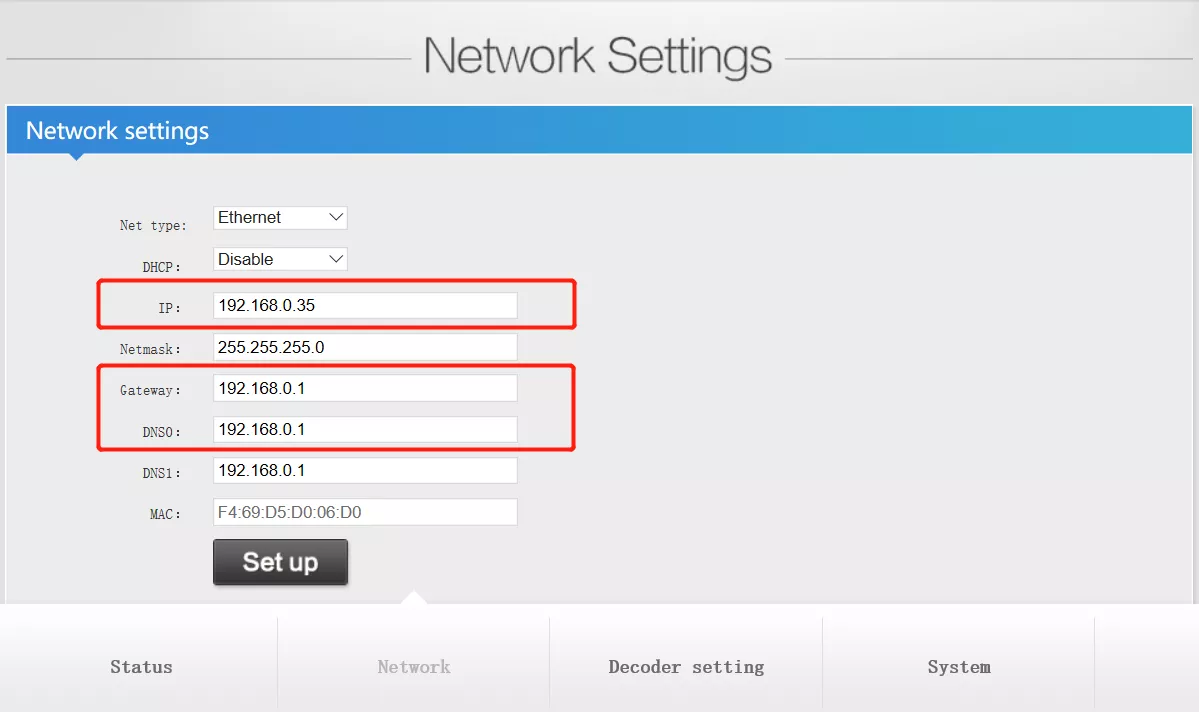
2.6 Input SRT address in the video decoder, that srt address format: srt://@:port?mode=listener
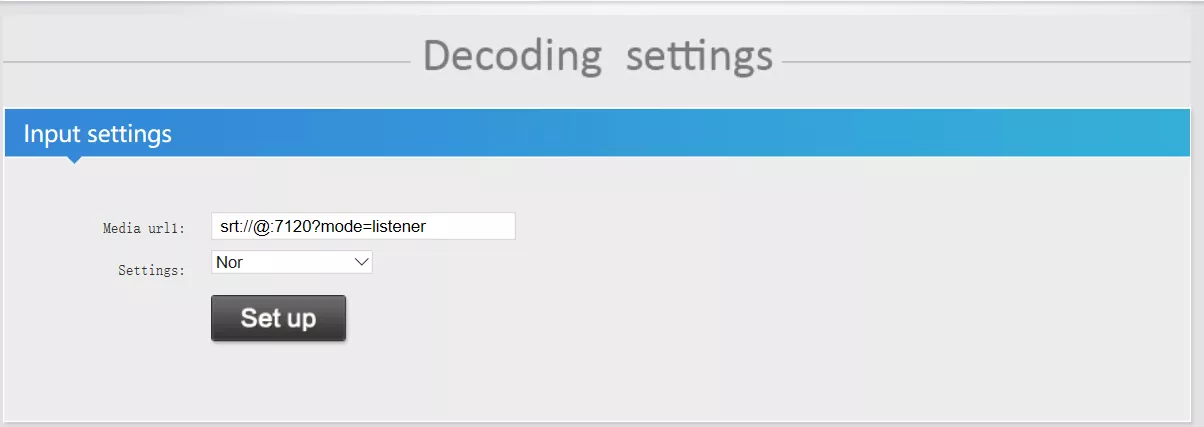
2.7 click “set up” button, and reboot the decoder
2.8 Check the status page of the decoder, make sure have the videos signals input. If there is no video input.
Open that VMIX software, click that” ” button on the left External, then must keep that SRT has been enabled (As shown bellow)
” button on the left External, then must keep that SRT has been enabled (As shown bellow)
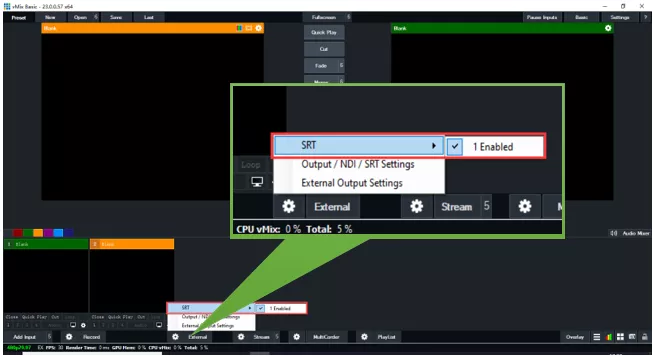
References
How to Set SRT in The Encoder and Decoder
How to Set SRT in The Encoder and Decoders
How to Set SRT Protocol
SRT Protocol Configuration
How to Set SRT in the Encoder and Decoder(Suitable for EH901/ES901/EV901)
How Set the Video Encoder and Decoder on Vmix Software
 SRT Protocol Configuration
SRT Protocol Configuration
 How to Set SRT Protocol
How to Set SRT Protocol
 How to Set SRT in The Encoder and Decoder(Suitable for EH901/ES901/EV901)
How to Set SRT in The Encoder and Decoder(Suitable for EH901/ES901/EV901)
 How Set the Video Encoder and Decoder on Vmix Software
How Set the Video Encoder and Decoder on Vmix Software
 ORIVISION All Video Encoders And Decoders Support SRT Protocols
ORIVISION All Video Encoders And Decoders Support SRT Protocols
 '1 Main Venue + N Sub-venues' Srt Online Video Connection
'1 Main Venue + N Sub-venues' Srt Online Video Connection
 Srt Protocol | Let Network Transmission More Stable And Low-latency
Srt Protocol | Let Network Transmission More Stable And Low-latency